ဒါကေတာ့ ANSYS Software ကိုေဒါင္းၿပီးလွ်င္ ရရွိလာမယ့္ ဖိုင္ေတြျဖစ္ပါတယ္။
အဆင့္ (၁) ။ Folder ထဲမွ setup.exe ဖိုင္အားကလစ္ပါ။

အဆင့္ (၂) ။ Next.

အဆင့္ (၃) ။ I AGREE အားေရြးခ်ယ္ပီးလွ်င္ Next ေပးပါ။

အဆင့္ (၄) ။ Next.

အဆင့္ (၅) ။ Next.

အဆင့္ (၆) ။ Next .

အဆင့္ (၇) ။ Installation.

အဆင့္ (၈) ။ OK.
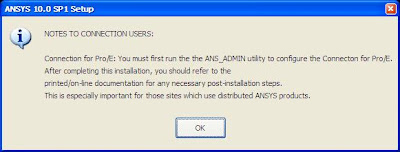
အဆင့္ (၉) ။ Next.

အဆင့္ (၁၀) ။ Yes.

အဆင့္ (၁၁) ။ Yes.

အဆင့္ (၁၂) ။ Installation.

အဆင့္ (၁၃) ။ Browse for an existing license file အားေရြးခ်ယ္၍ Next ေပးပါ။
 အဆင့္ (၁၃) ပီးသြားလွ်င္ Software ေဒါင္းထားတဲ့ Floder ထဲမွ MAGNiTUDE ထဲကိုဖြင့္ပါ။
အဆင့္ (၁၃) ပီးသြားလွ်င္ Software ေဒါင္းထားတဲ့ Floder ထဲမွ MAGNiTUDE ထဲကိုဖြင့္ပါ။အဲဒါၿပီးလွ်င္ ဖိုင္နာမည္ေျပာင္းတာေလး ရွိပါတယ္။ အဲဒီေနရာအတြက္ ကၽြန္ေတာ္ ဗီြဒီယိုဖိုင္တင္ပီးေတာ့ ေျပာျပပါ့မယ္။
အဆင့္ (၁၄) ။ Click Finich.

အဆင့္ (၁၅) ။ Click Finish.

အဆင့္ (၁၆) ။ Start—All Programs-- ANSYS FLEXlm License Manager-- ANSLIC_ADMIN Utility.


Click close.
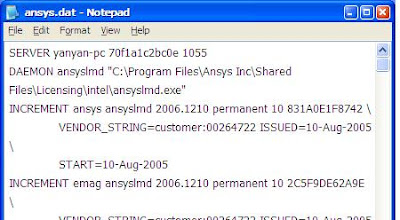
-Click -- Specify the License Server.

Click - Add Server Specification. Type Hostname 1 – Your computer name. Click ok.

Click – Run the Licenses Wizard. Click cancel.
Click Refresh Button.
Click -- Reread the License File---ok …
Click --Start the license Manager ..
Click -- Reread the License File--- lmreread successful.
ကၽြန္ေတာ္ ယခုပို႔စ္အား ဗီြဒီယိုဖိုင္ျဖင့္ တင္ေပးပါမည္။
ဒီေန႔ ေအာင္ျမင္စြာၿပီးဆံုးသြားေသာ ..САУиК (систем автоматического управления и контроля) ႏွင့္ МЭ (микроэлектроники) ဌာနမွ ညီေလးမ်ားအတြက္ အမွတ္တရ ..
အားလံုးအတတ္ပညာကိုယ္စီတတ္ေျမာက္၍ ေလာကကိုအက်ိဳးျပဳႏုိင္ေသာ လူသားမ်ားျဖစ္ၾကပါေစ ..
Good Luck All My Dear Brothers !





